
Integrate with Confidence
ClickBank | Everflow
Step 1: Log in to your ClickBank Account.
NOTE: In order to complete integrations, you must have a primary ClickBank account and an account nickname.
Related: How do ClickBank Accounts work?
Step 2: Click the Accounts tab.
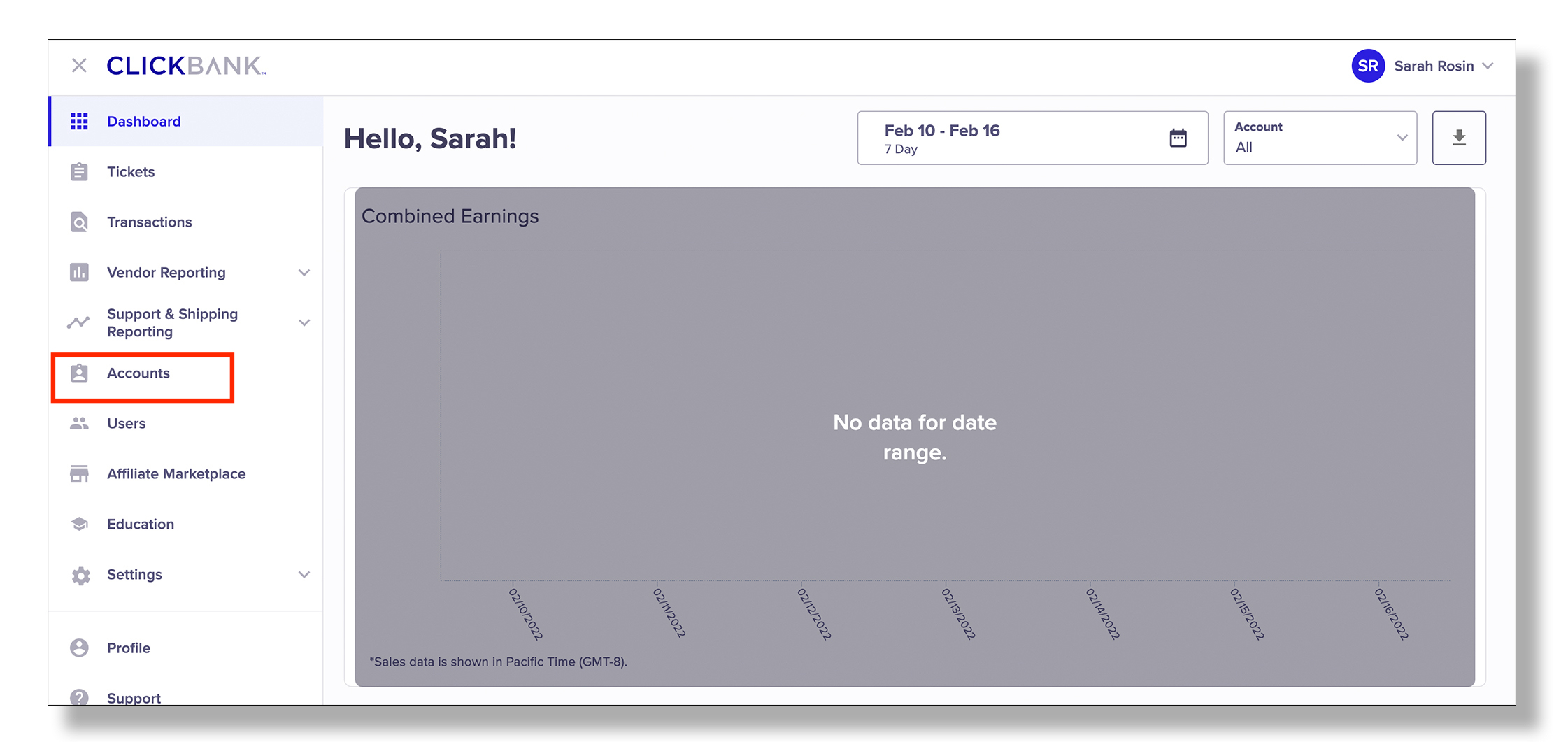
Step 3: Click the account nickname that you want to integrate with Everflow.
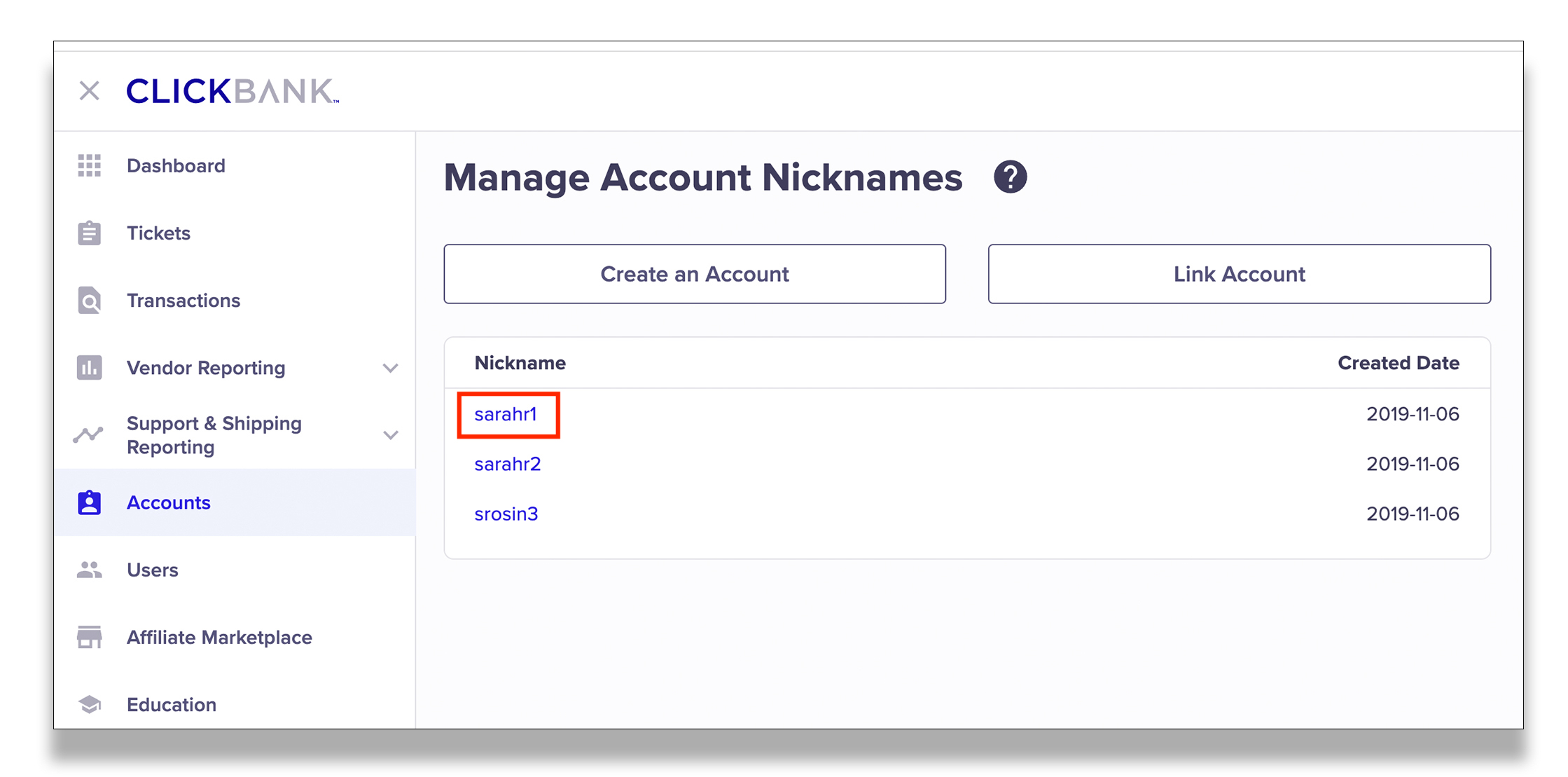
Step 4: Click Vendor Settings and then My Site.

Step 5: Find the Advanced Tools section and click Edit.
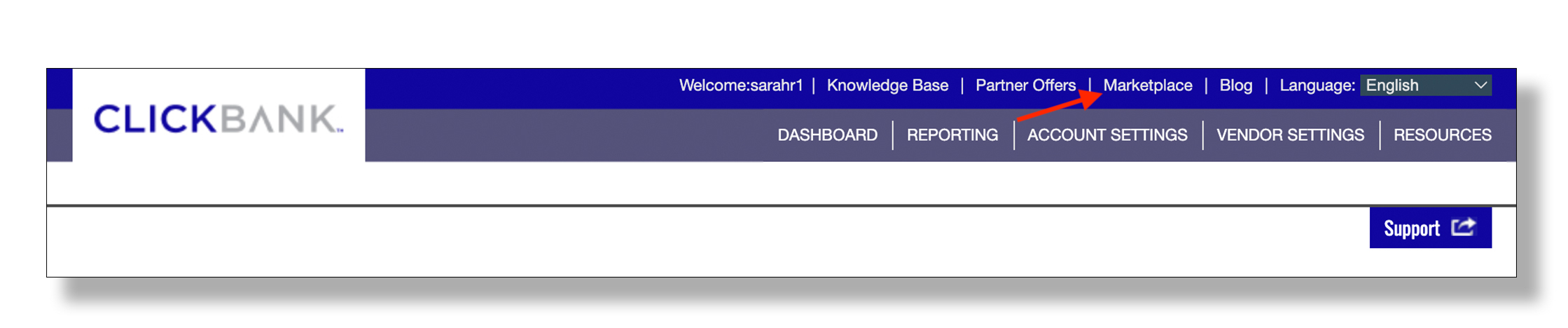
Step 6: If you already have a code in the Secret Key field, copy that and save it somewhere handy. If you don’t have a code in the Secret Key enter one and then copy and save it. Then, click Save Changes.
Note: DO NOT close this window.
Related: Instant Notification Service
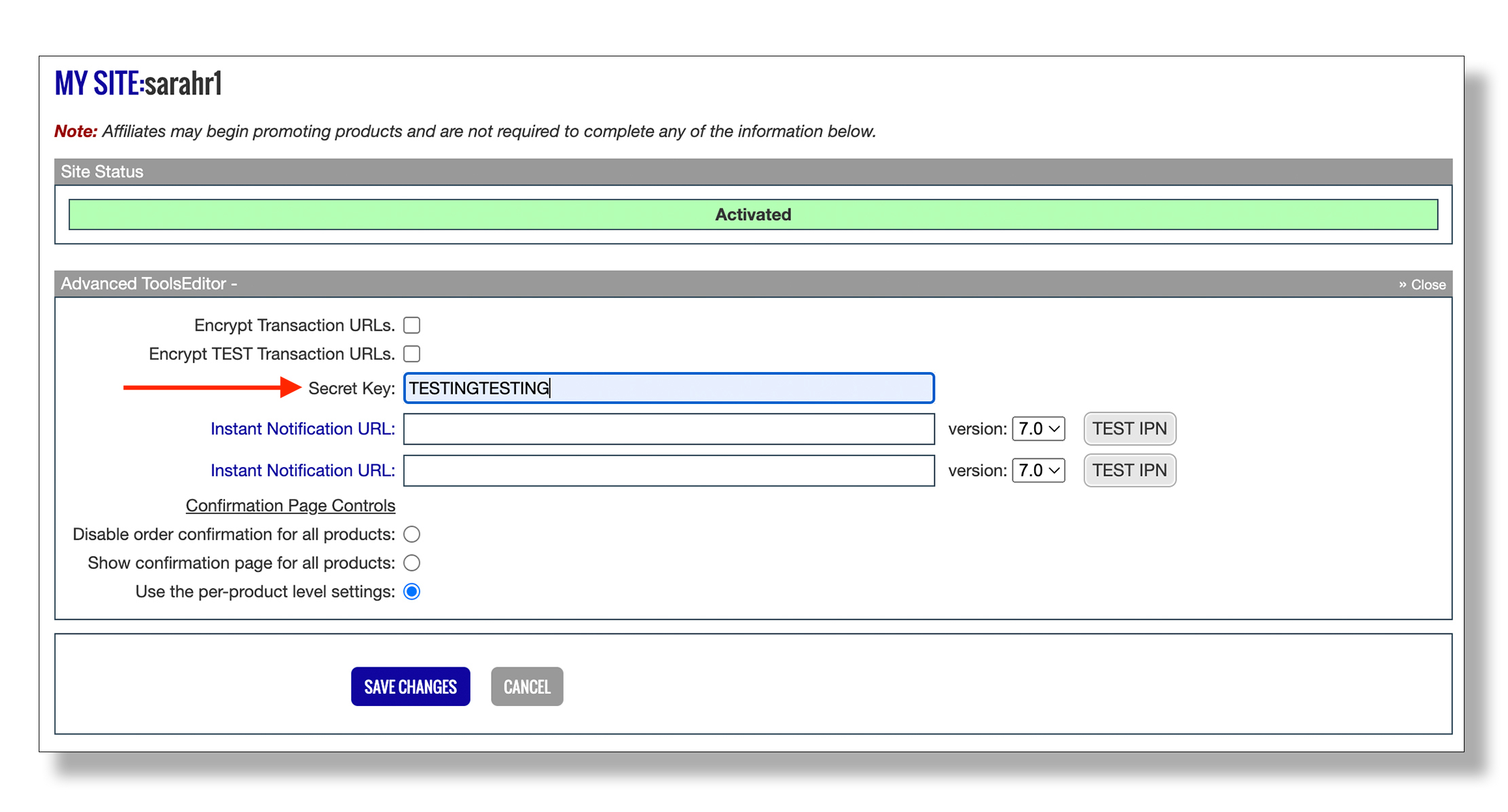
Step 7: In a separate tab, log in to your Everflow account.
Step 8: Click the hamburger icon to reveal the menu and then click Control Center.
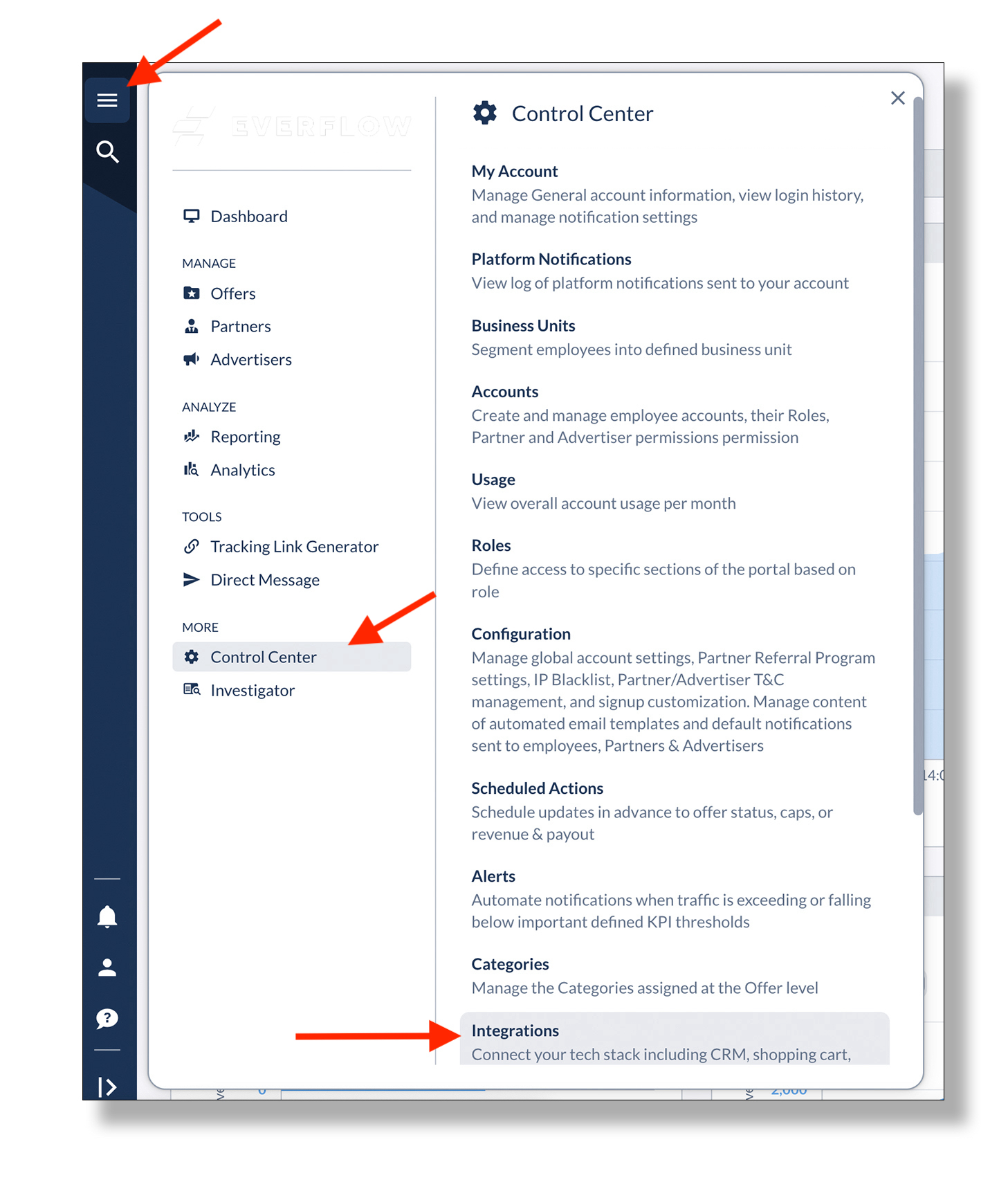
Step 9: Click Integrations.
Step 10: Select the E-Commerce tab and find the ClickBank. Click Add.


Step 11: Toggle Enabled to the On position and enter the secret key that you saved from ClickBank. Click Save.
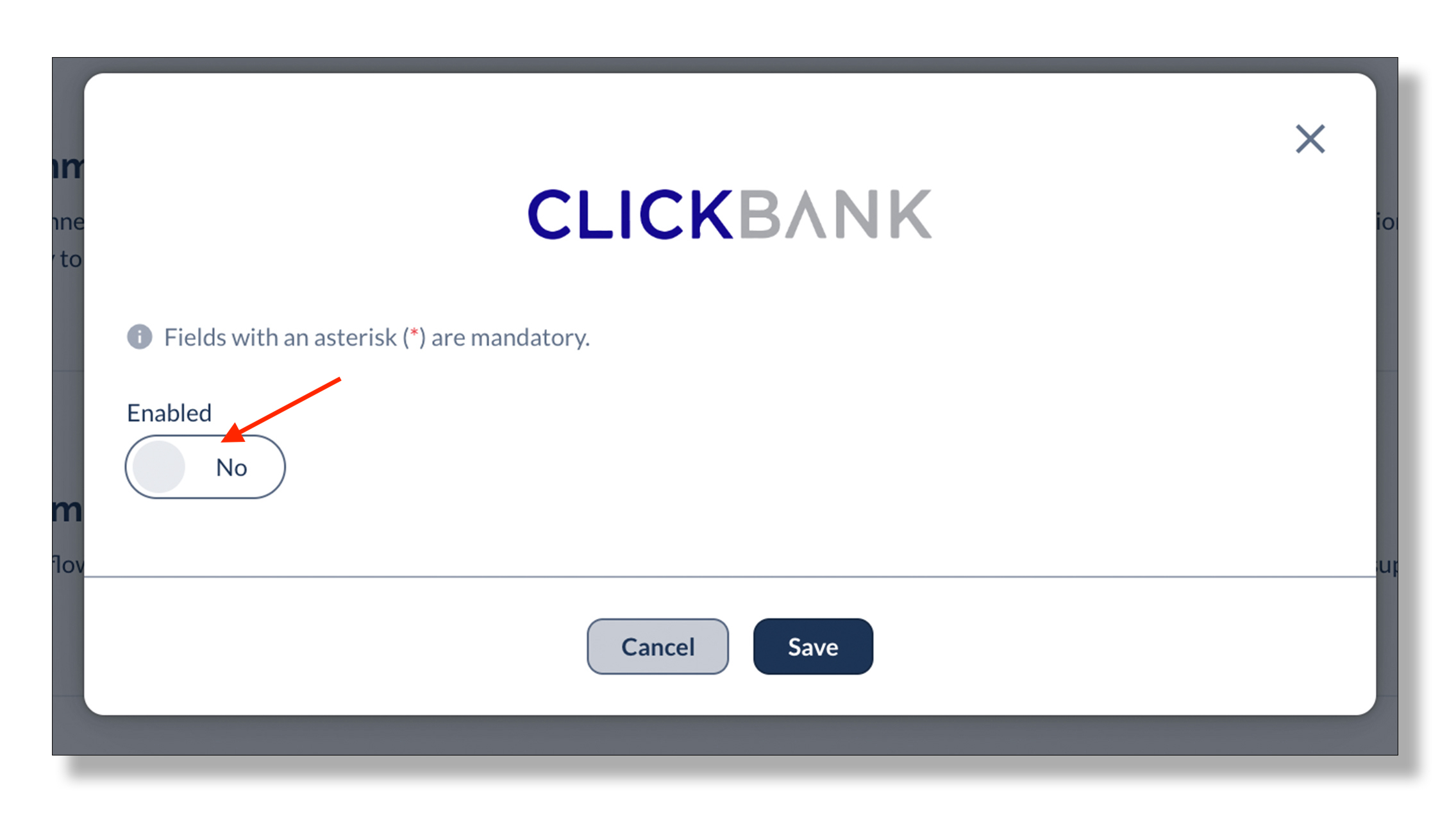
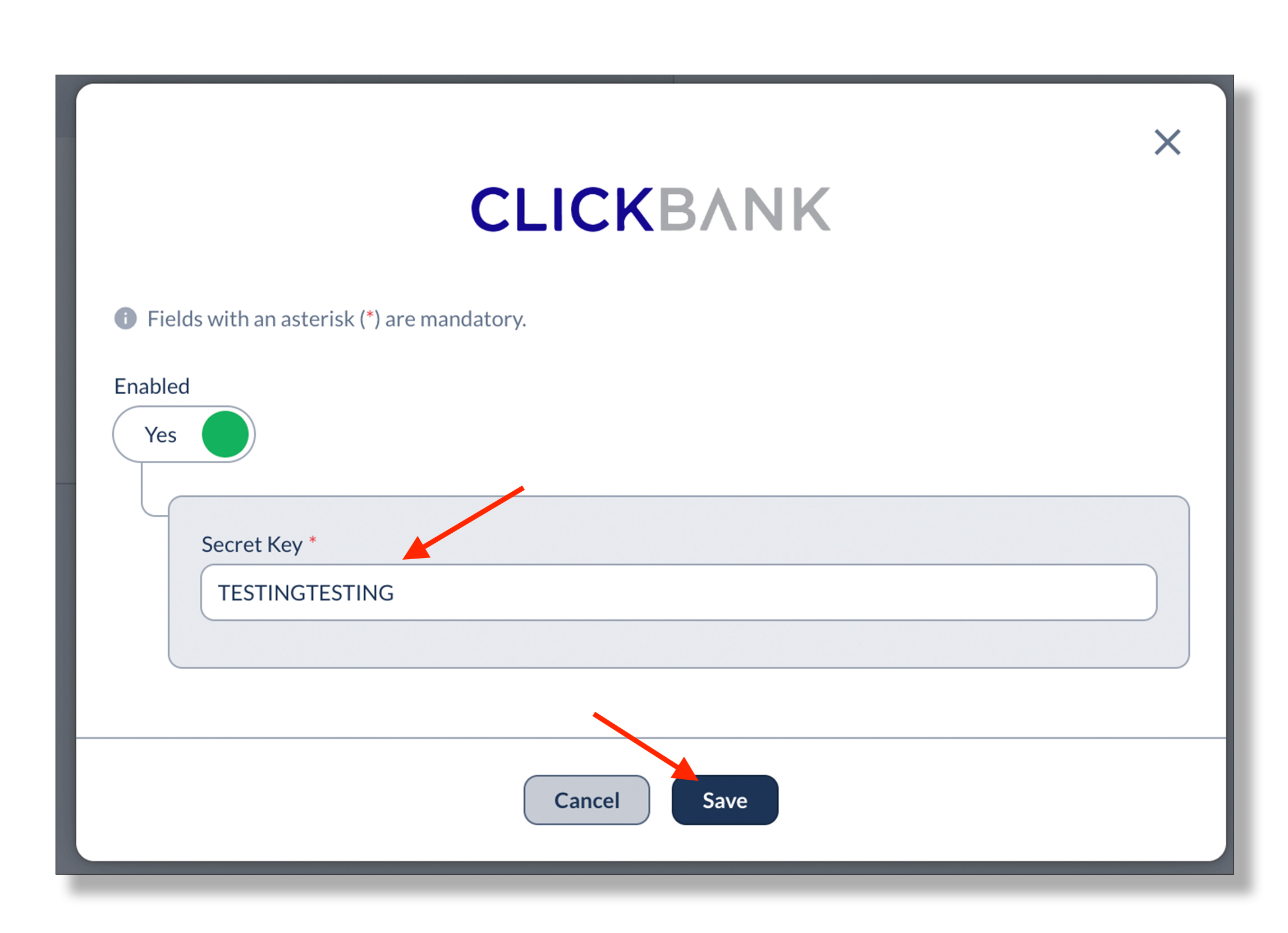
Step 12: Return to the ClickBank window and paste the following URL into the Instant Notification URL field:
https://api.eflow.team/v1/webhooks/integrations/clickbank/XXX
NOTE: DO NOT leave this screen or click Save Changes yet.
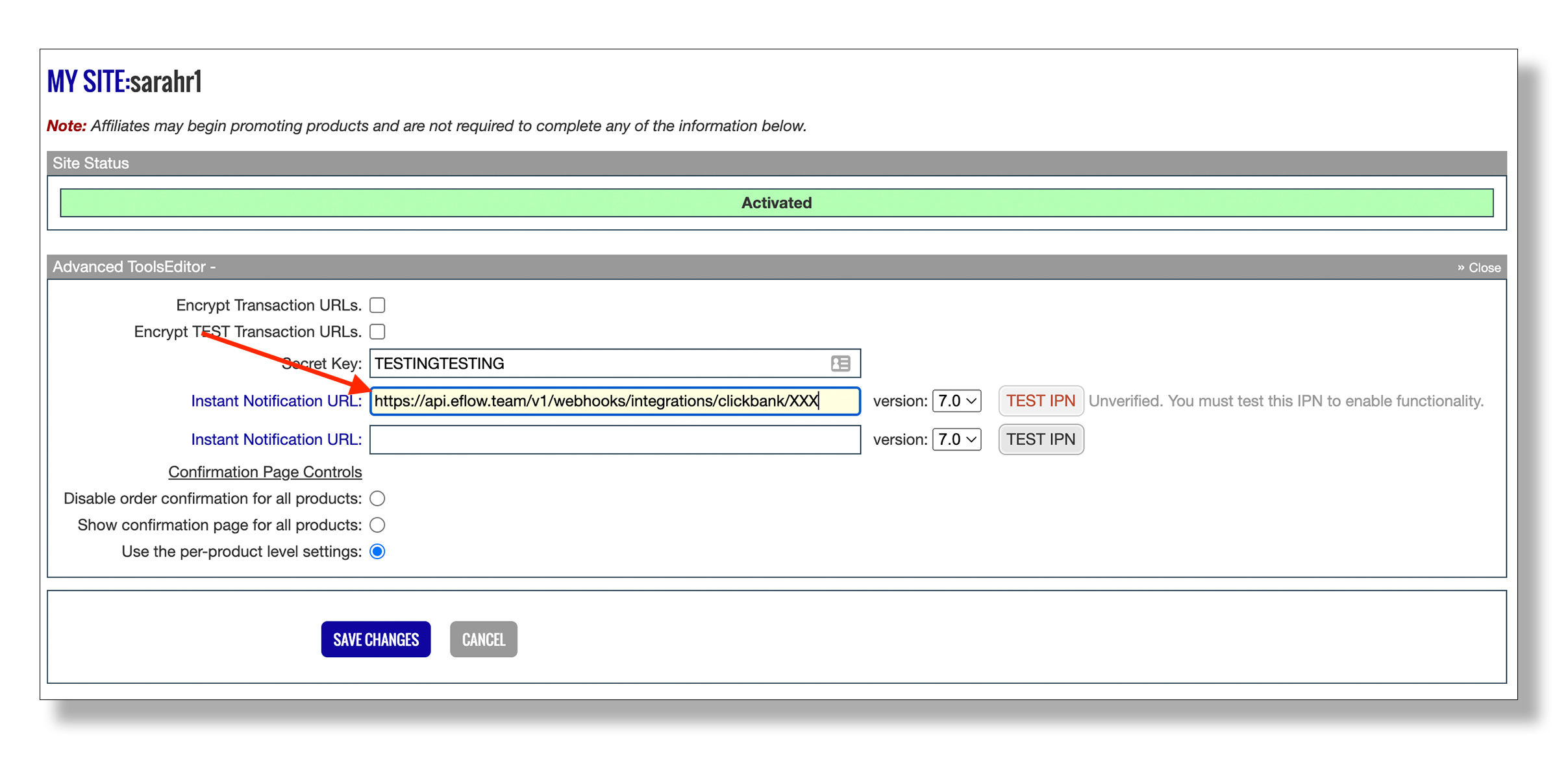
Step 13: Return to the Everflow window and return to the Control Center. Then click Configuration.
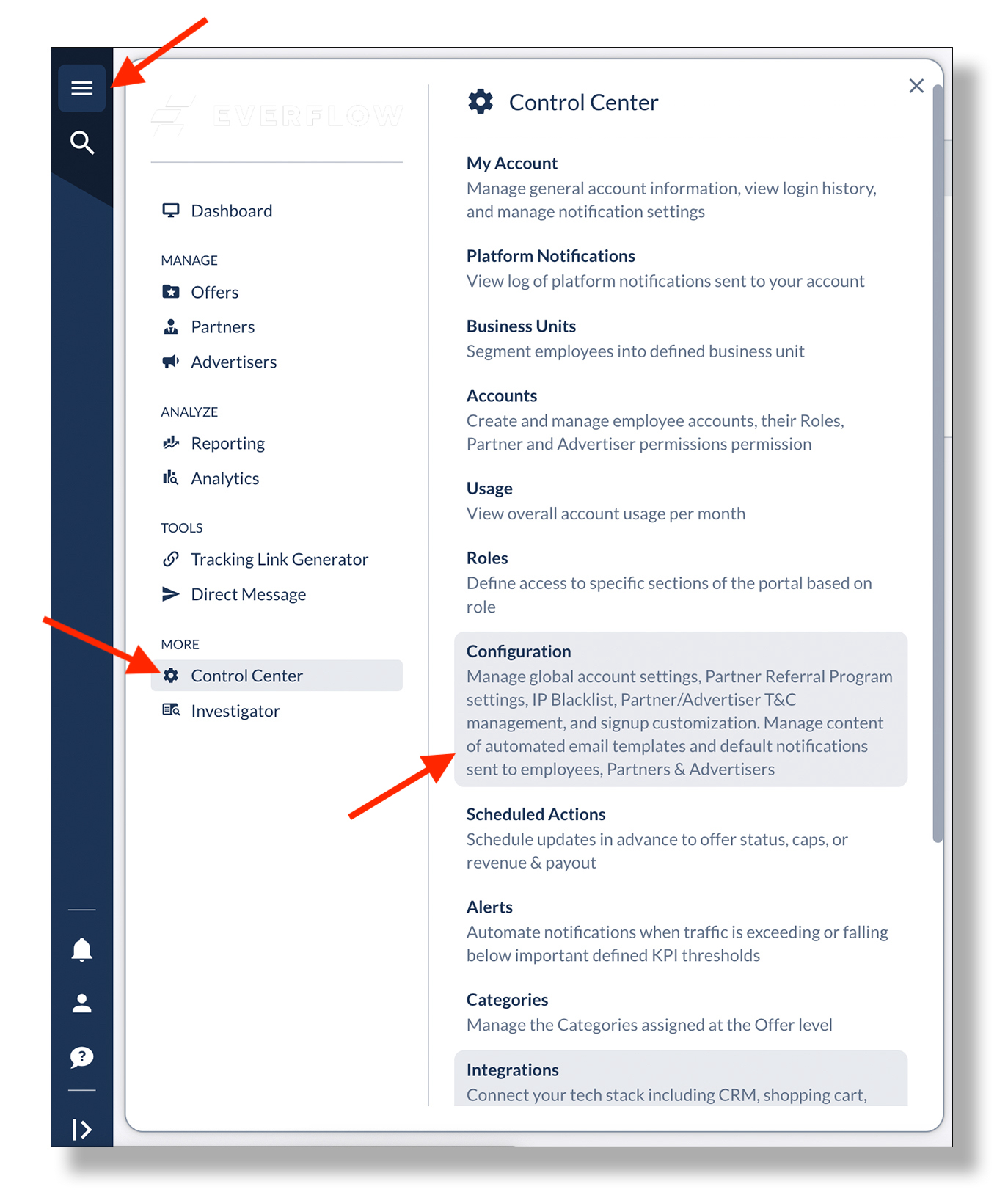
Step 14: Click General and then copy the 3-digit code listed under the ID header.
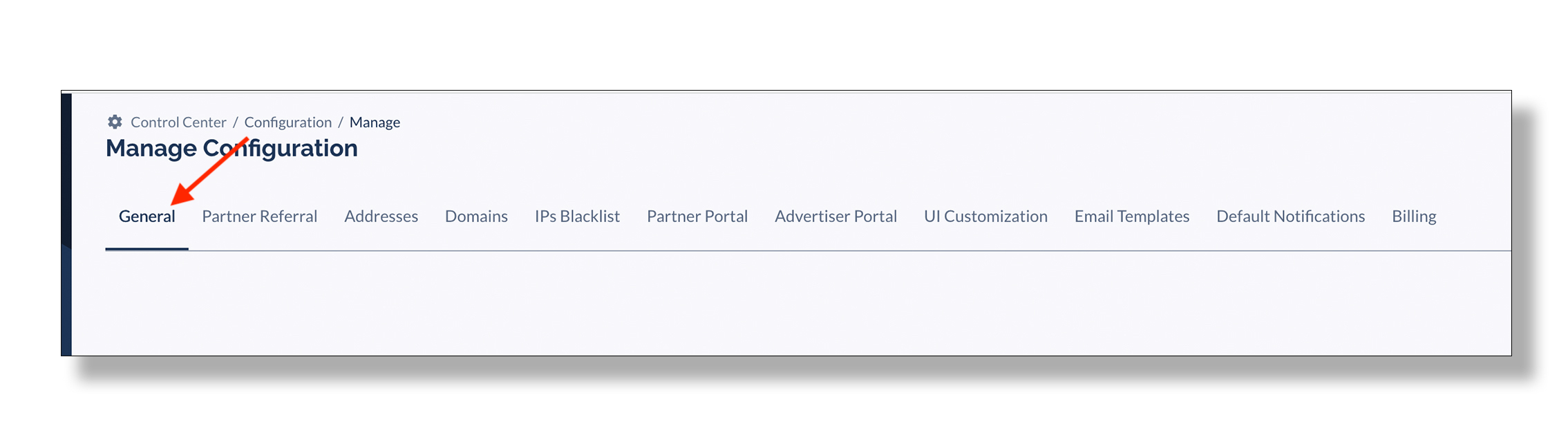
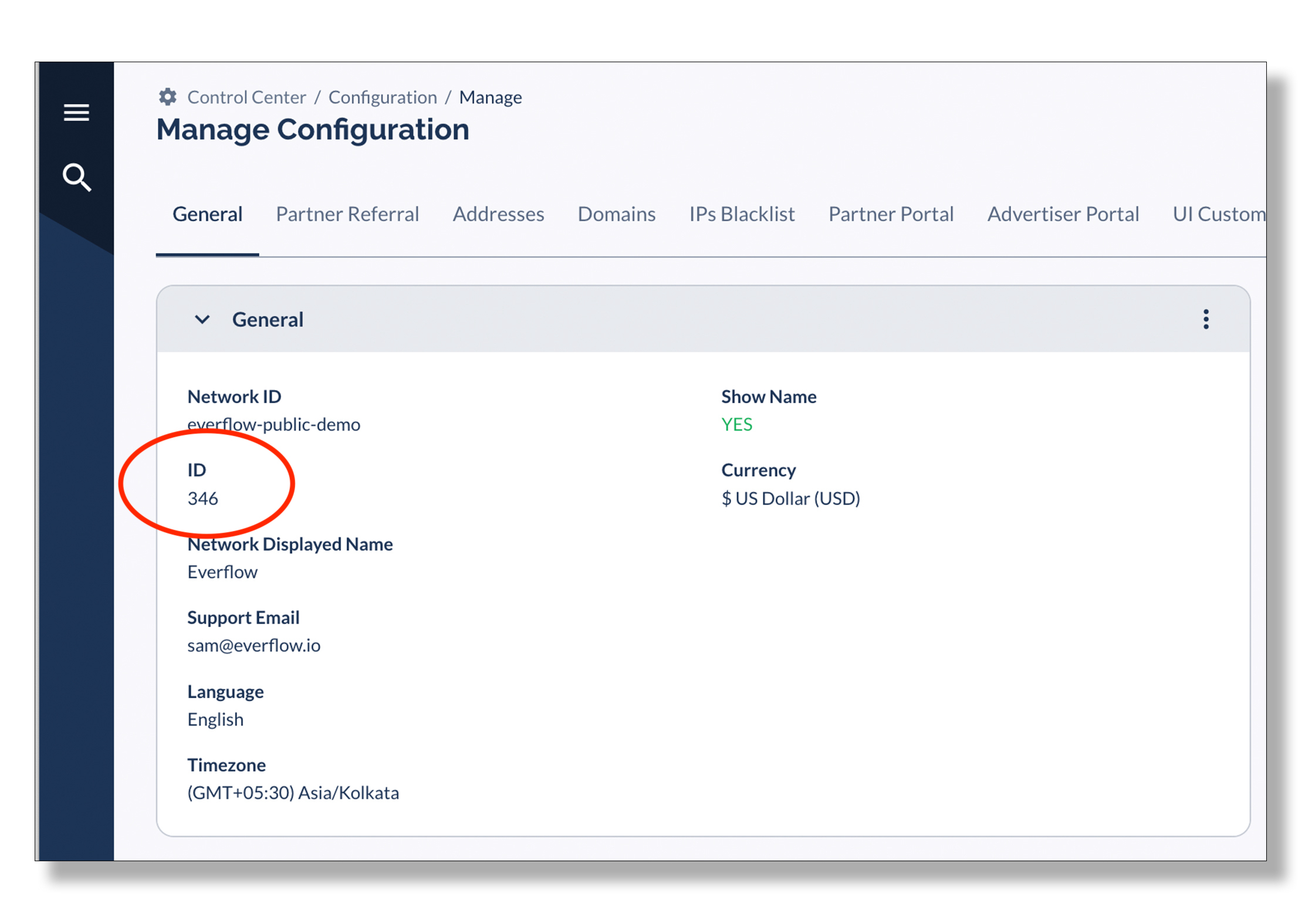
Step 15: Return to the ClickBank window and replace the XXX of the URL pasted in the Instant Notification URL field with the 3-digit code from Everflow.
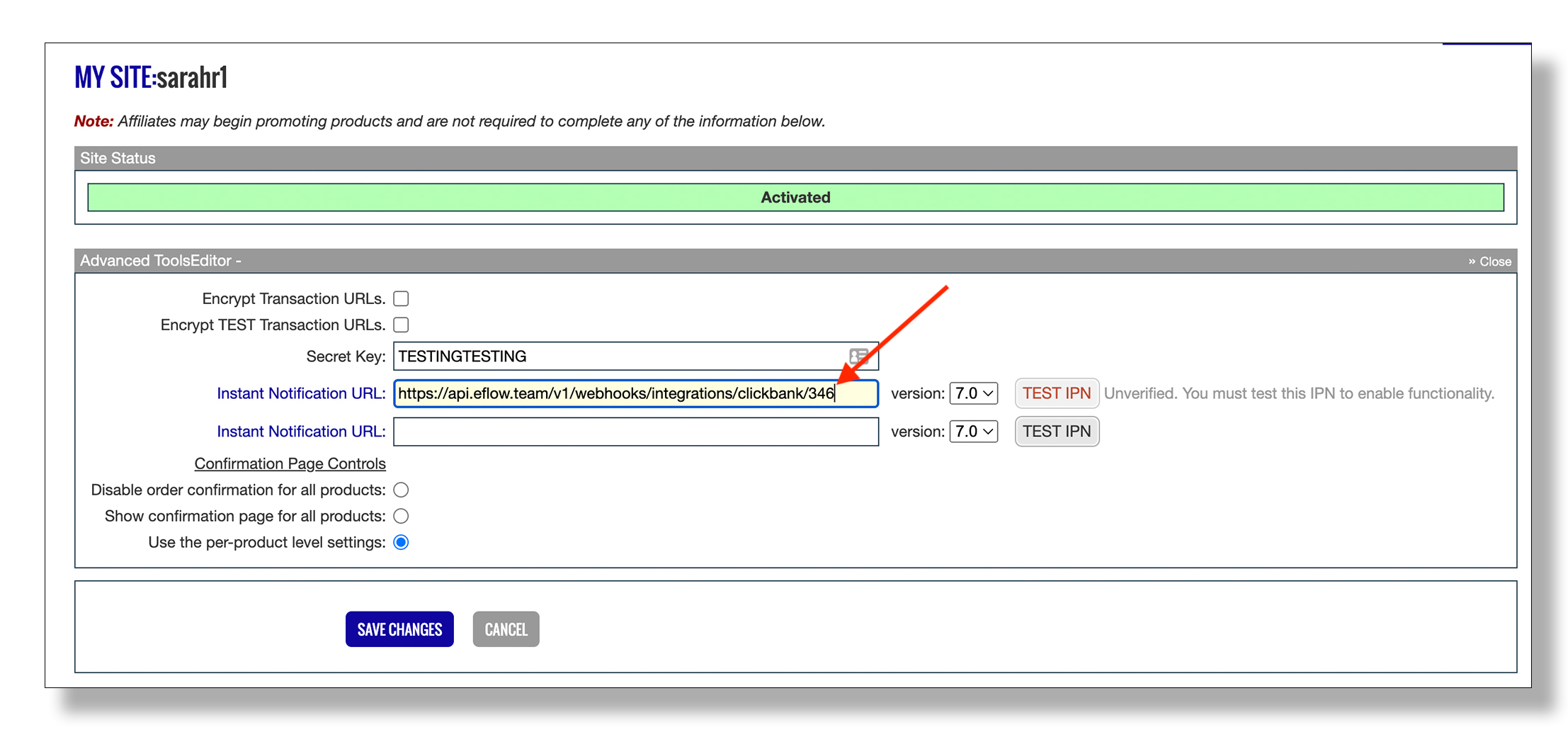
Step 16: Click Test IPN. When the IPN is verified, click Save Changes to complete the integration. Proceed to formatting your paylinks for tracking.
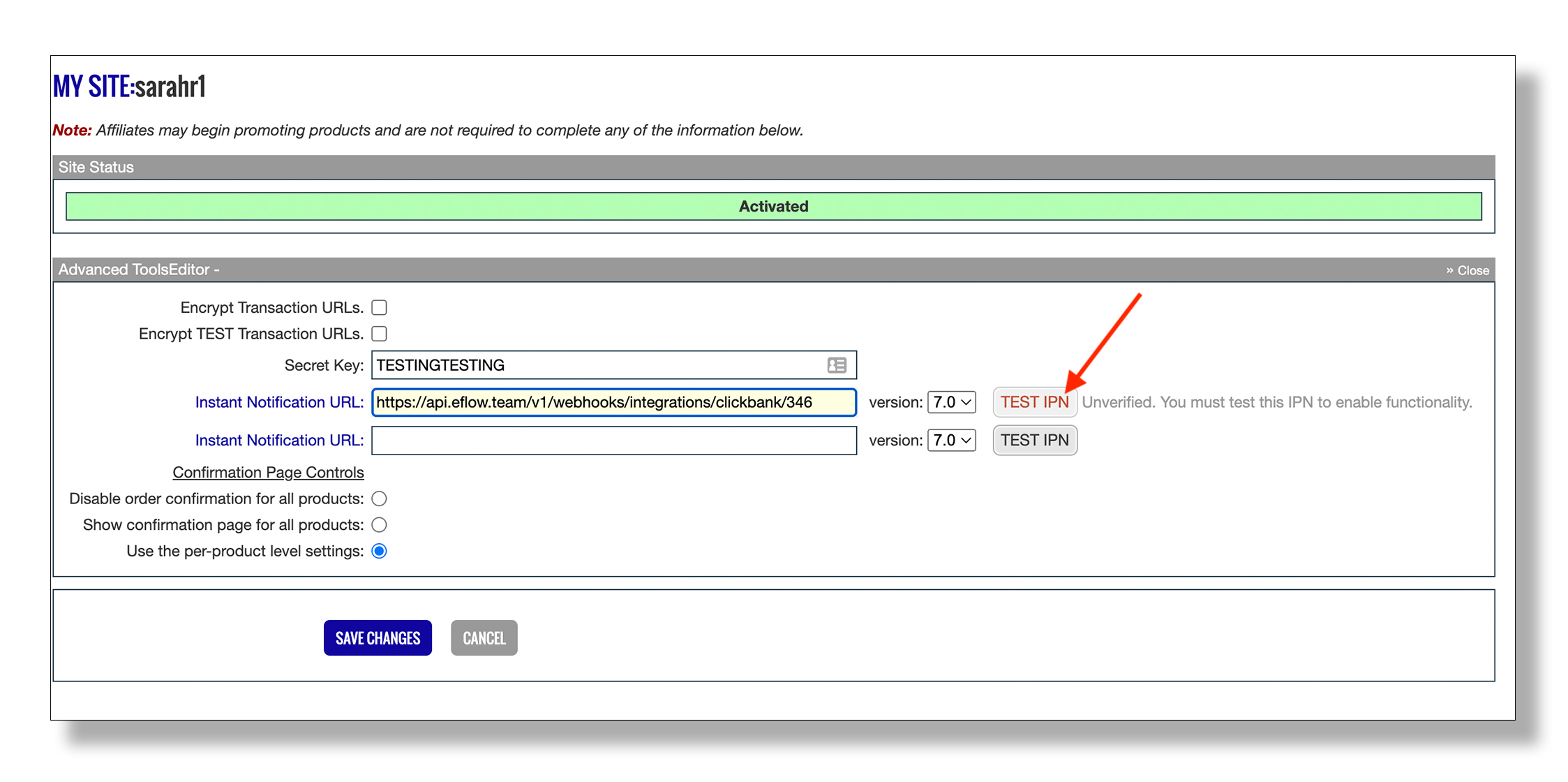
Step 17: When the IPN is verified, click Save Changes to complete the integration. Proceed to formatting your paylinks for tracking.
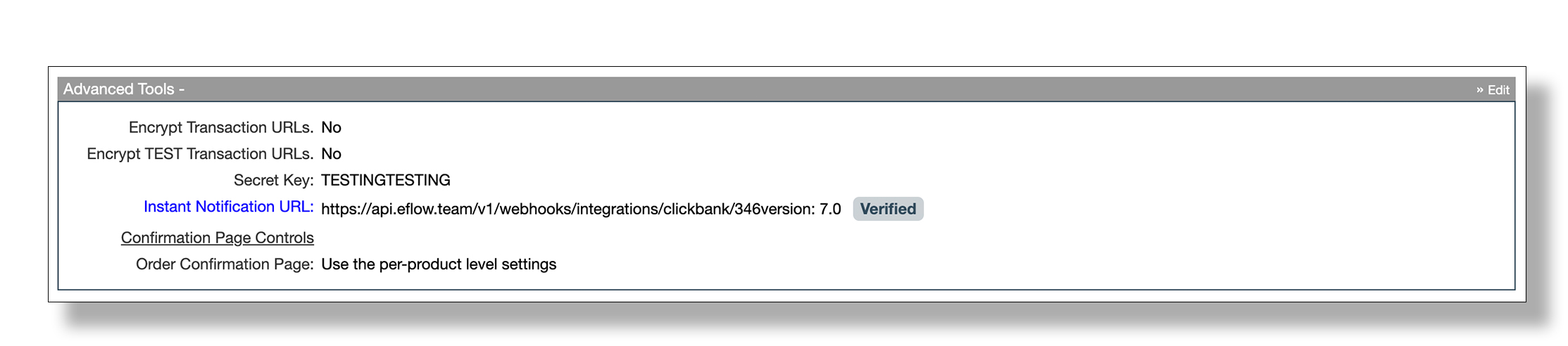
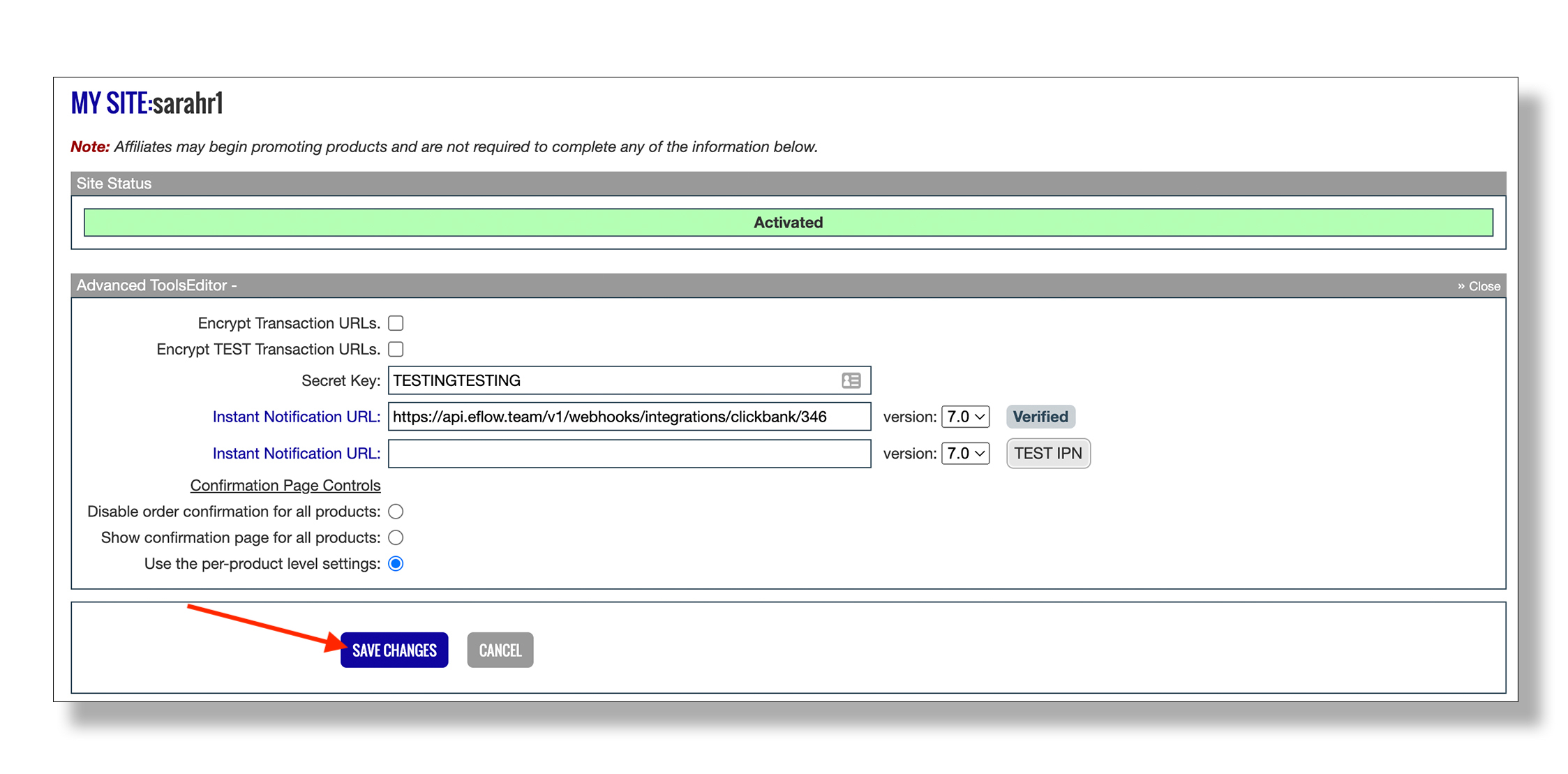
How to Format Your ClickBank Paylinks for your Everflow Integration
Step 1: Create your payment link.
Related: How to Create a Payment Link
Related: How do I find my product number?
https://SELLER.pay.clickbank.net/?cbitems=ITEM
SELLER = Your account nickname
ITEM = The item number of your product
Step 2: Add the ef-transaction-id parameter to your payment link.
https://SELLER.pay.clickbank.net/?cbitems=ITEM&ef-transaction-id=TRANSACTIONID
SELLER = Your account nickname
ITEM = The item number of your product
TRANSACTIONID = Your Everflow transaction tracking ID you are using for this payment link.
Use this payment link in your pitch page to track clicks and conversions.
How to Format Your ClickBank HopLinks for your Everflow Integration
Step 1: Log in to your ClickBank Account.
Step 2: Click Accounts and then select the account that you want to promote from.
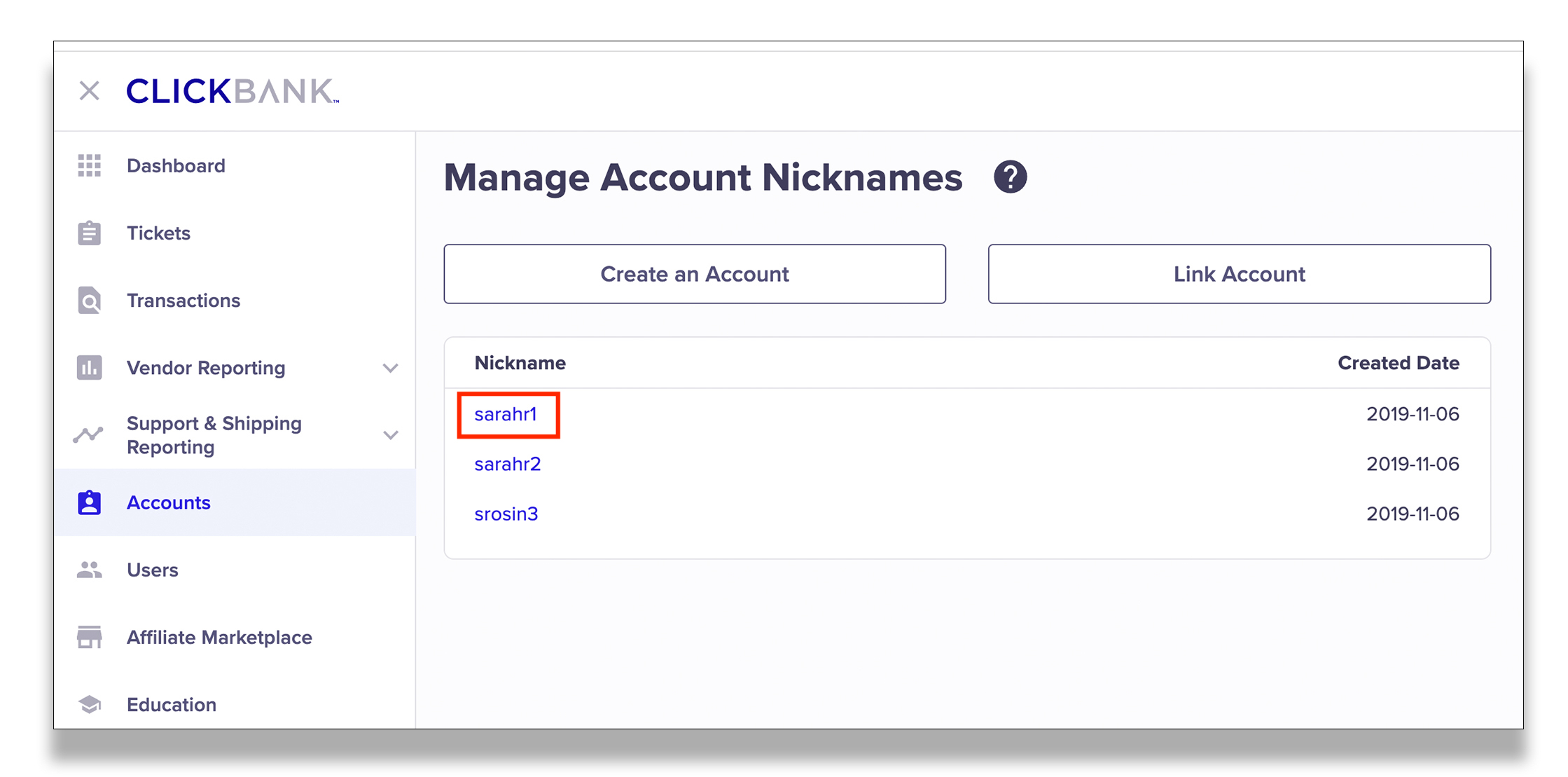
Step 3: Access the ClickBank Marketplace.
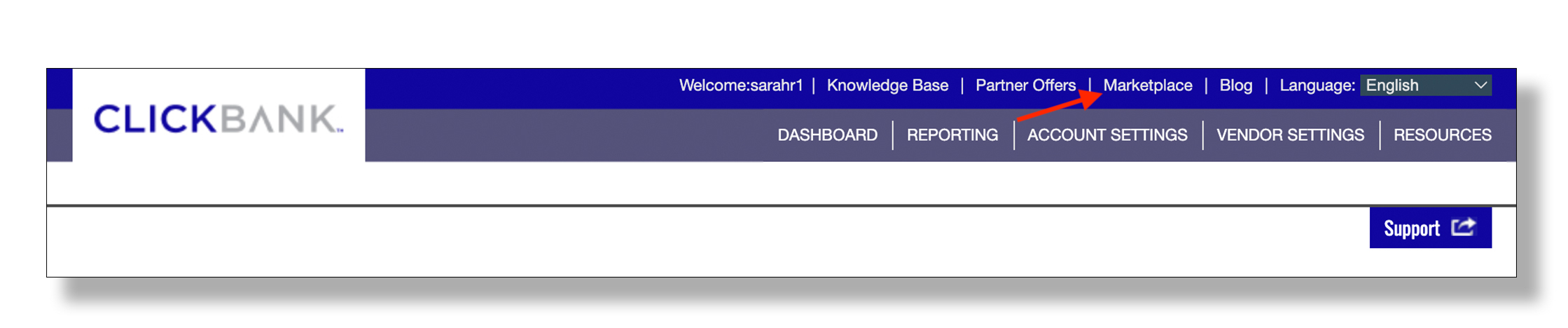
Step 4: Find an offer you want to promote and click Promote on the Marketplace listing.
NOTE: Some offers may require seller approval. If that’s the case, contact the seller for permission to promote their offer.

Step 5: In the HopLink Creator, enter your Everflow Tracking ID in the Tracking ID field and click Create HopLink.
Related: HopLinks Guide
Related: How do I use HopLinks?
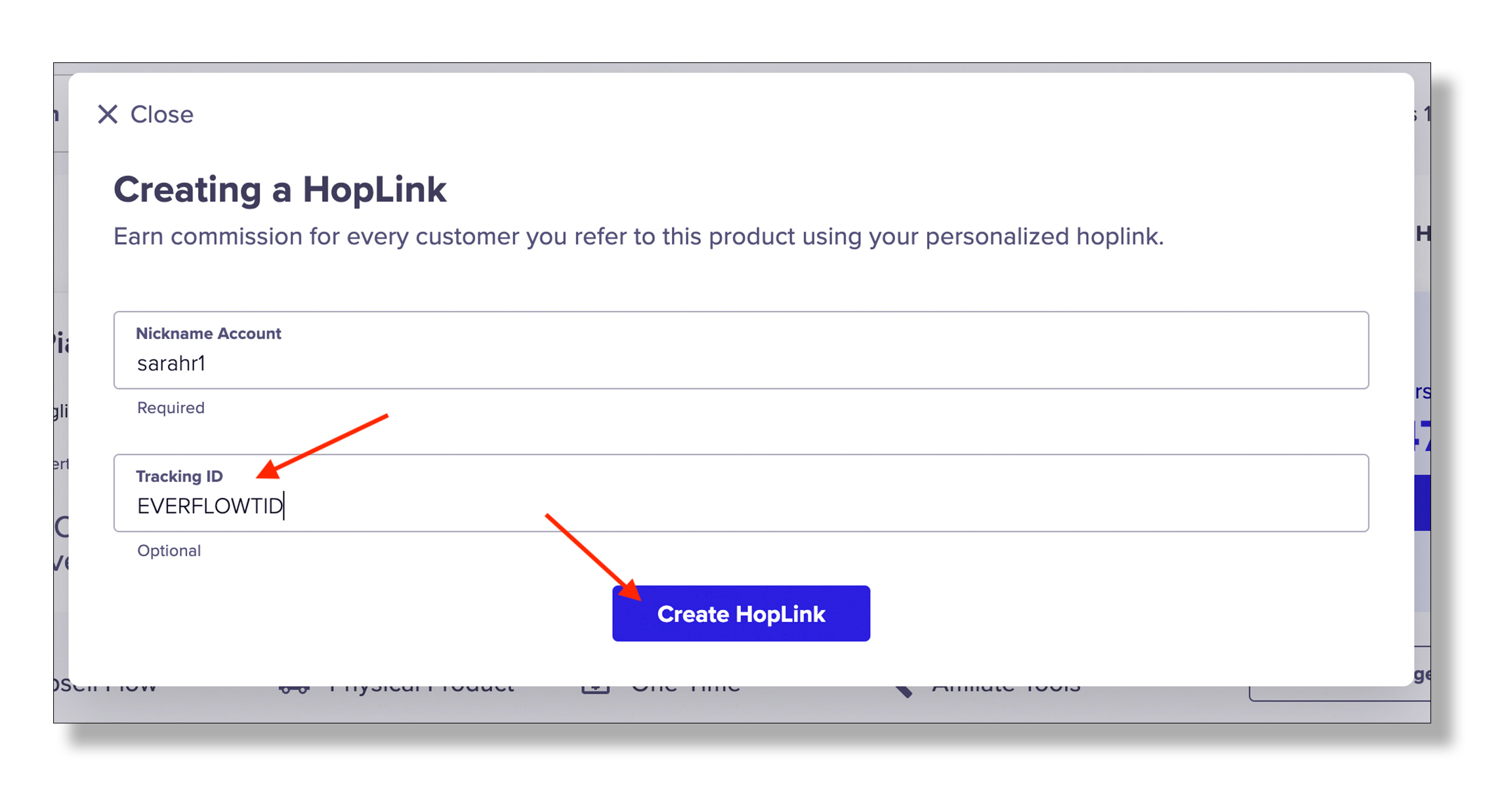
Step 6: An encrypted HopLink will be generated with the Tracking ID you provided. To copy the HopLink, click Copy.
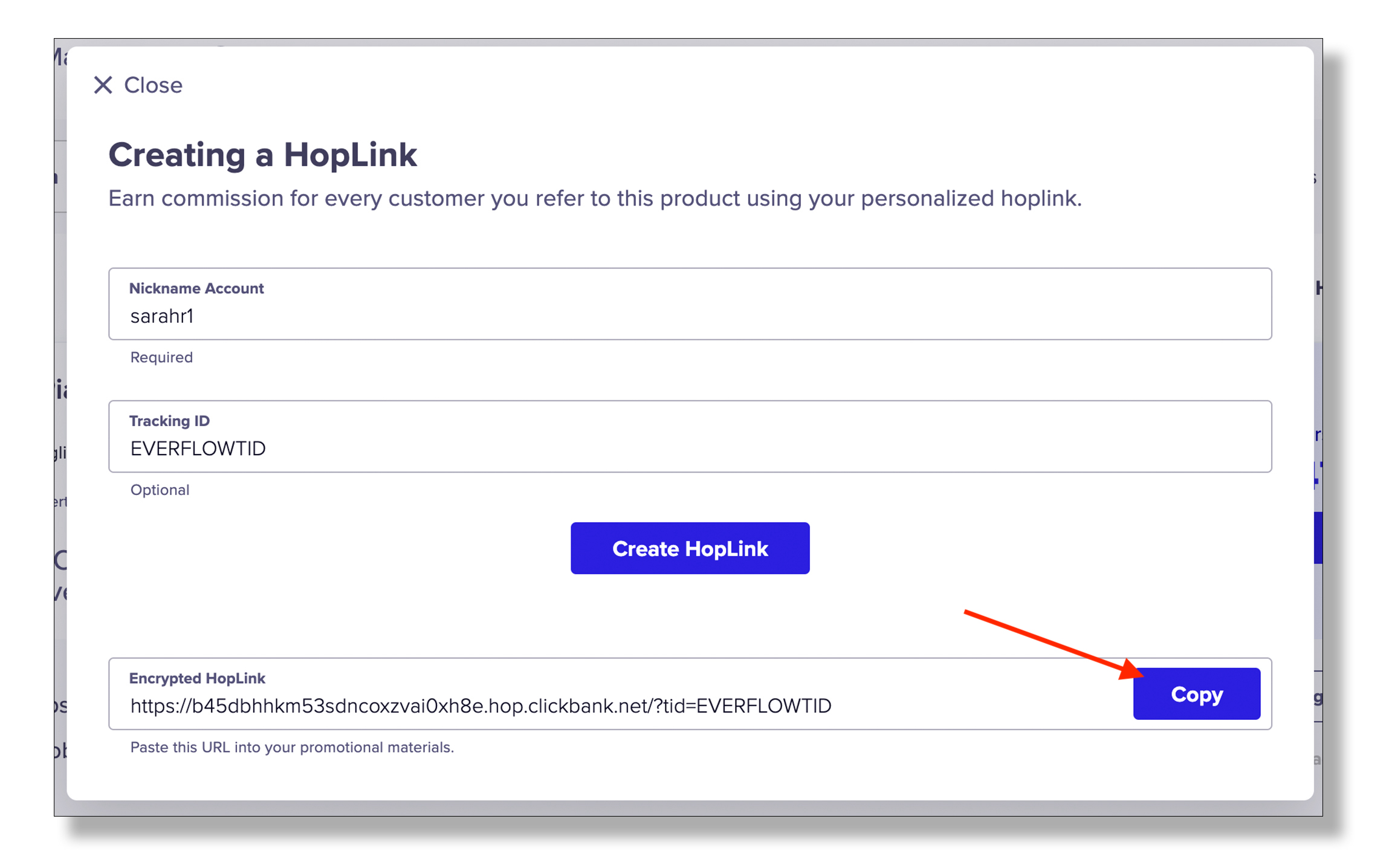
Use this HopLink to promote ClickBank products in your marketing materials.
NOTE: You can also manually create HopLinks. However, manually created HopLinks will not be encrypted unless you encrypt them using the HopLink Shield.
Related: How do I create a HopLink?
Integration Information
- If you just enabled INS for your account, know that for the first 48 hours the data passed may not be accurate or reliable.
- Everflow will only process INS that have a transaction_type of SALE or BILL. Both of these types will result in a base conversion on your offer.
- sale_amount in Everflow is based on the totalOrderAmount field in ClickBank.
- TEST, TEST_BILL, and TEST_SALE events will be processed but will result in base conversion in Everflow that will be forced into a Payout & Revenue of $0. Everlow will add adv1 to the value of clickbank_test to make it easier to understand why the Payout & Revenue are $0.
Additional Resources & Related Articles
- KNOWLEDGE BASE: How do I get started as a ClickBank Seller?
- KNOWLEDGE BASE: Instant Notification Service (INS)
- Everflow Help Center: Integrations: ClickBank
- KNOWLEDGE BASE: Query String Parameters

